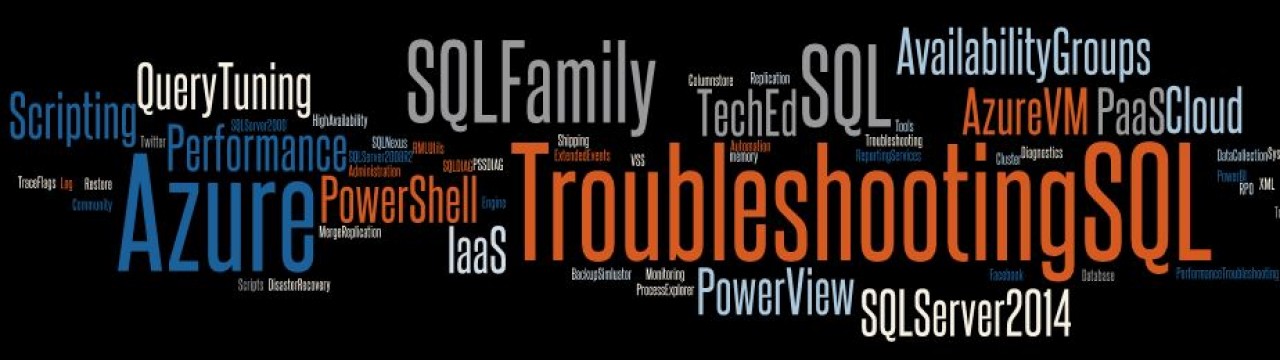You have an existing SQL Server 2005 Failover Cluster which has Database Engine and Full-text Search as the clustered components. Now you suddenly decide that this SQL Server cluster group requires a clustered Analysis Services instance. This will then lead you down a rabbit hole trying to figure out what to do to achieve this unless and until you know where to look.
There is a note in the Books Online content stating the following:
You cannot install Analysis Services to the same cluster group as the Database Engine. You must install Analysis Services to its own group and then, after installation, you can move Analysis Services to the same group as SQL Server.
However the above information is incorrect!!
You CANNOT add a failover cluster instance of Analysis Services to an existing SQL Server failover cluster instance using the Setup GUI!
Adding an Analysis Services failover cluster instance to an existing SQL Server cluster group has probably been a point of consternation for a person attempting SQL setup if you ran into the above mentioned scenario.
Now to the interesting part… achieving the objective using setup parameters and command line setup!! Sounds like fun, eh? The setup command would need to use the following parameters:
start /wait <CD or DVD Drive>\setup.exe
/qb VS=<VSName> – Virtual Server name should be the same as the existing database engine virtual server name
INSTALLVS=Analysis_Server
INSTANCENAME=<InstanceName> – Instance name should also be the same as the instance name of the database engine. For default instances, use MSSQLSERVER.
ADDLOCAL=Analysis_Server
ADDNODE=<NodeName1, NodeName2,… NodeNameN>
GROUP=<SQL Diskgroup>
IP=<IP,Networkname> – Network name here is the cluster network name. See Gotcha#2 below.
ADMINPASSWORD=<StrongPassword>
SAPWD=<StrongPassword
INSTALLSQLDIR=<InstallationPath>
INSTALLASDATADIR=<Sharedrivepath>
SQLACCOUNT=<domain\user>
SQLPASSWORD=<DomainUserPassword>
AGTACCOUNT=<domain\user>
AGTPASSWORD=<DomainUserPassword>
ASACCOUNT=<domain\user>
ASPASSWORD=<DomainUserPassword>
SQLBROWSERACCOUNT=<domain\user>
SQLBROWSERPASSWORD=<DomainUserPassword>
SQLREPORTING=1
ASCLUSTERGROUP=<YourDomain \ YourDomainGroupName>
There are few gotchas here.
1. If you specify a Virtual Server name other than your existing SQL Server virtual server name for the VS parameter, then you will get a failure while trying to create a new IP resource:
Error Code: -2147019839
Windows Error Text: The cluster IP address is already in use
2. If you specify incorrect parameters for the IP parameter, you could encounter a"network name not found" error. The network name value in the IP parameter is the name of the cluster network that shows up in the Failover Cluster Manager snap-in or Cluster Administrator snap-in. The network name is NOT the name of the Windows Network Interface.
3. You need an additional shared disk. If your Database Engine is using G: drive for the existing instance, you cannot use the G: drive to install the Analysis Services instance even though you are installing into the same cluster group.
References
SQL Server 2005 Setup Parameters
http://technet.microsoft.com/en-us/library/ms144259(SQL.90).aspx