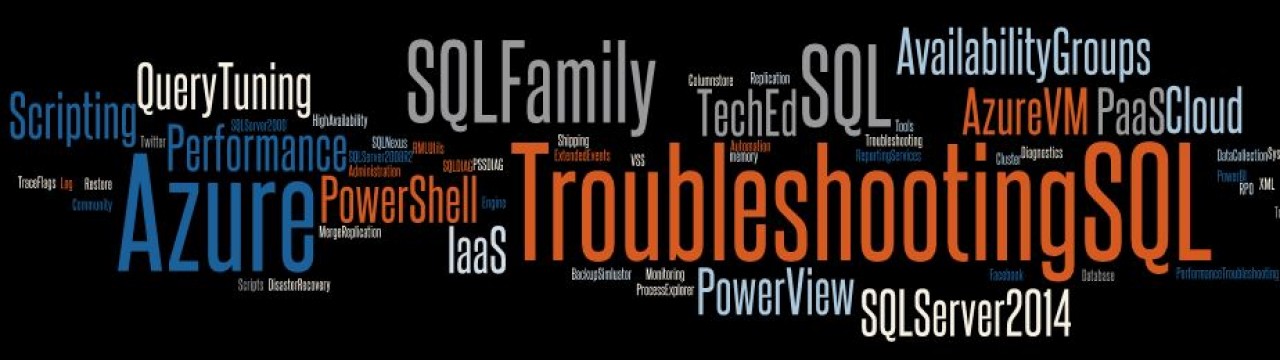I have spent a lot of time at customer locations working on resolving SQL Server performance issues on business critical environments. This also involves helping customers understand how to track down the performance bottlenecks and the remediation steps that need to be taken to remove identified performance bottlenecks. This involves two kinds of troubleshooting: post-mortem analysis and troubleshooting the issue as and when it is happening! Yes, I am talking about live troubleshooting which is a scary thing to do on a production server.
So if you share my deep rooted passion for working on SQL Server performance issues, the Live Query Statistics feature in SQL Server 2016 CTP2 is definitely worth knowing more about!
The Live Query Statistics can be enabled in one of the following ways:
1. Using Management Studio
The screenshot below shows the button which enables the Live Query Statistics. This can be a very powerful tool to troubleshoot bad query performance while the query is actually executing. You actually get insights into the plan and which part of the plan is actually taking time while the query executes.

You get a host of information from the Live Query Statistics as seen in the screenshot below. You will be able to pin point the part of the plan which is the culprit because you will have the completion percentage statistics for each and every operator in the plan. The completed operators show you the efficient parts of the plan. Additionally, you also get the time spent in each operator which gives you statistics for identifying the most time consuming part of the plan. And what’s more, you even know how much of the query is completed. This is one of the most common questions that I used to receive from customers while troubleshooting long running queries: “How long will the query take to complete“? Well now, there is an answer!
2. Use Activity Monitor
A new grid has been added in Activity Monitor named “Active Expensive Queries” which allows you to right-click a query and click on the “Show Live Execution Plan” option. 
However, the “Show Live Execution Plan” option will only be enabled if the application or user:
-
Executes SET STATISTICS XML ON; or SET STATISTICS PROFILE ON; in the target session.
-
The query_post_execution_showplan extended event has been enabled. This is a server wide setting that enable live query statistics on all sessions
And if you are developer, then you can use this feature in conjunction with the Transact-SQL debugger and pin point slow parts of the execution plan while the query is running. A truly powerful way to write and optimize queries! The debugging experience is now enhanced as the live query plan can be used along with breakpoints! The screenshot below shows what the debugging experience would look like.
Do keep in mind that this feature is provided for troubleshooting/debugging slow running query scenarios and should not be kept enabled in production environments. There is a moderate performance impact for collecting and displaying the above mentioned statistics.
Reference:
Live Query Statistics
https://msdn.microsoft.com/en-us/library/dn831878.aspx
Disclaimer: Some information in this topic is preview and subject to change in future releases. Preview information describes new features or changes to existing features in Microsoft SQL Server 2016 Community Technology Preview 2 (CTP2).